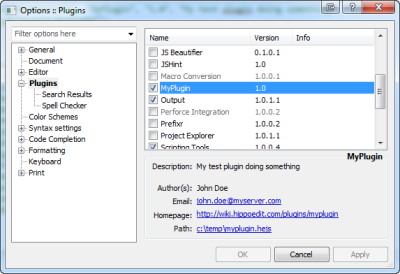Scripting Tools
 The plugin simplifies the creation of new HippoEDIT scripting plug-ins and tool scripts by providing a set of useful functions and wizards.
The plugin simplifies the creation of new HippoEDIT scripting plug-ins and tool scripts by providing a set of useful functions and wizards.
Associated stuff is located under new main menu item Scripting or with a help of registered commands (search for “scripting”).
Functions
- Insert Image String… - insert encoded image into a document as a string. The result can be used as input for RegisterImage command.
- Insert new UUID… - generates and inserts unique id into a document. Can be used for generating GUIDs for plugins.
- Icon Finder… - opens IconFinder website, parametrized by selected text. IconFinder is a library of free/commerce icons you can use as command icons in HippoEDIT. Just search something based on keyword matching your command, get a 16×16 icon and save it locally. Then embed it into the script using Insert Image String command or access it as an external file in RegisterImage.
Wizards
New Tool Script
Wizard creates simple tool script that outputs HippoEDIT version and shows “Hello World” in a popup box. The resulting script can be executed or directly by Tools→Execute <script_name>.hejs or can be added as a tool (taking a path to the script as a command) and then executed with a shortcut or from a toolbar.
New Service Script
Install
You can install plugin directly from HippoEDIT Plugins options page (Tools→Options→Plugins), if you have Online Repository activated or by download plugin bundle directly from this page and open it with HippoEDIT.
More
For details about integration, you can ask on forum.
#plugin